There are many Instant Pot symbols and icons that appear on the display panel. It can get confusing because they vary from model to model. In this guide, I tell you what the display panel fields, symbols, and icons mean on every Instant Pot model.
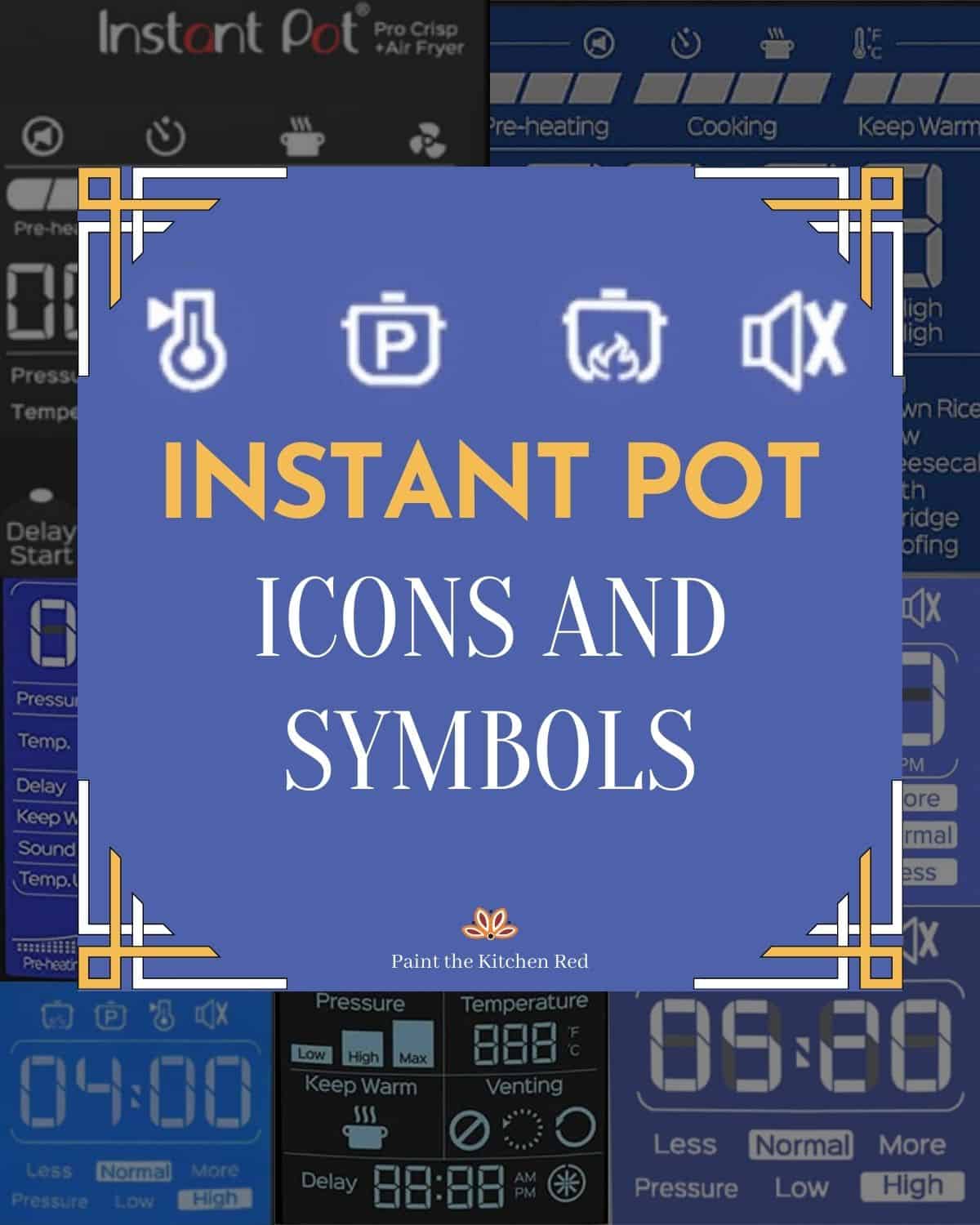
This post contains affiliate links. As an Amazon Associate, I earn from qualifying purchases. Please read the disclosure.
Table of Contents
If you’re new to the Instant Pot and aren’t familiar with how to use it, here are my guides on how to use some popular Instant Pot models:
- Instant Pot Directions for Beginners
- Instant Pot ULTRA Beginner’s Manual
- Instant Pot DUO EVO PLUS Beginner’s Manual
- Instant Pot DUO NOVA Beginner’s Manual
- Instant Pot DUO GOURMET Beginner’s Manual
- Instant Pot PRO Beginner’s Manual
- Instant Pot DUO CRISP Beginner’s Manual
- Instant Pot PRO CRISP Beginner’s Manual
- Instant Pot PRO CRISP vs DUO CRISP
Instant Pot Duo Nova Symbols and Icons
The Instant Pot Nova model has a pretty simple display. [Find out more about how to use the Instant Pot Duo Nova]

- Heating
Icon with flame under a pot means the element is heating. - Pressure Cooking
Icon of a pot with the letter P means pressure cooking is in progress. - Keep Warm
Icon of a thermometer means Keep Warm mode is on. - Sound
Speaker symbol means the sound is on. A speaker with X next to it means the sound is off. - Time/Status Message
Shows the Cook time, Delay Start time, Keep Warm time, or Status Message. - Smart Program Mode
Shows whether Less, Normal or More is selected, which indicates how long to cook (with some exceptions such as Yogurt mode) - Pressure level
Shows whether Low or High pressure has been selected
Instant Pot Duo Plus Symbols and Icons
The Instant Pot Duo Plus model has a pretty simple display, similar to the Duo Nova.

- Heating
Icon of flame under a pot means the element is heating - Pressure Cooking
Icon of a pot with the letter P means pressure cooking is in progress. - Keep Warm
Icon of a thermometer means Keep Warm mode is on. - Sound
Icon of a speaker means the sound is on. A speaker with X next to it means the sound is off. - Time/Status Message
Shows the Cook time, Delay Start time, Keep Warm time, or Status Message. - Smart Program Mode
Shows whether Less, Normal or More is selected, which indicates how long to cook (with some exceptions such as Yogurt mode). - Pressure Level
Shows whether Low or High pressure has been selected.
Instant Pot Duo Evo Plus Symbols and Icons
The Instant Pot Duo Evo Plus model has a fairly complex display, but once you understand how to use it, you’ll be able to easily program it. [Find out more about how to use the Instant Pot Duo Evo Plus and its advanced features]
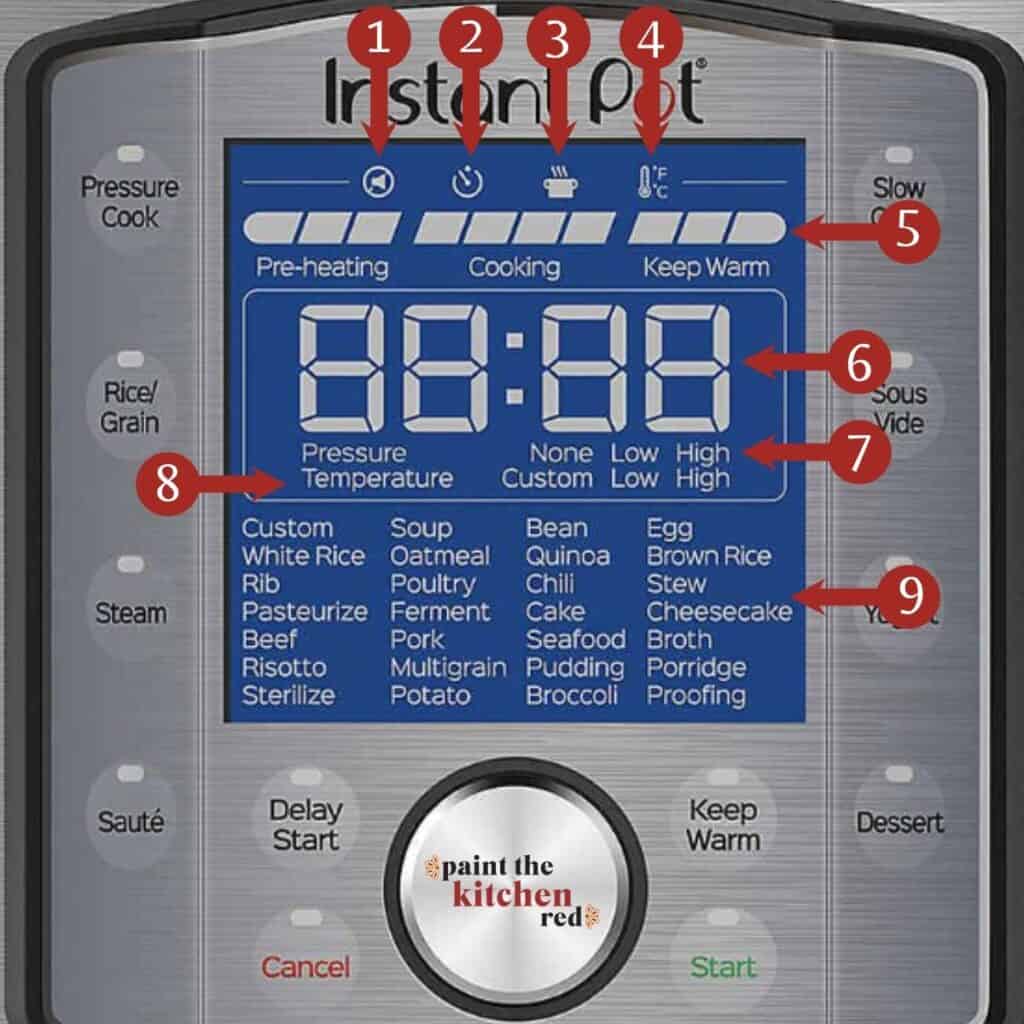
- Sound
The speaker icon is displayed when the sound is turned on. If the sound is off, the speaker icon will have a line through it. - Delay timer
This clock icon is displayed when the Delay Start button has been pressed. - Keep warm
The icon of a pot with steam coming out shows up when the Keep Warm button has been pressed. - Unit of Temperature
The thermometer icon with F and C shows whether the temperature is displayed in Fahrenheit or Celsius. - Progress Bar
Shows Pre-heating, Cooking, and Keep Warm progress. - Time/Status Message
Shows the Cook time, Delay Start time, Keep Warm time, or Status Message. - Pressure
Shows whether the pressure level is set to None, Low or High pressure. - Temperature
Shows whether the temperature setting is Custom, Low or High. - Presets
Different presets are displayed depending on the smart program that was chosen.
Instant Pot Pro Crisp Symbols and Icons
The Instant Pot Pro Crisp model has a fairly complex display, but once you understand how to use it, you’ll be able to easily program it. It’s very similar to the Instant Pot Duo Evo Plus.

- Sound
The speaker icon is displayed when the sound is turned on. If the sound is off, the speaker icon will have a line through it. - Delay timer
This clock icon is displayed when the Delay Start button has been pressed. - Keep warm
The icon of a pot with steam coming out shows up when the Keep Warm button has been pressed. - Air fryer
The fan symbol shows that the Air Fryer smart program is in use. - Progress Bar
Shows Pre-heating, Cooking, and Keep Warm progress. - Time/Status Message
Shows the Cook time, Delay Start time, Keep Warm time, or Status Message. - Sous Vide and Air Fryer Temperature
Displays the temperature in Fahrenheit (F) or Celsius (C) during Sous Vide or Air Fry modes. - Pressure
Shows whether the pressure level is set to None, Low or High pressure. - Temperature
Shows whether the temperature setting is Low, High or Custom.
Instant Pot Max Symbols and Icons
The Instant Pot Max model has one of the more complex displays, so here is a summary of all the different parts of the display to help you decode the symbols.

- Pressure
The pressure indicator symbol is on when the pressure cooker is still pressurized. The lid is locked and cannot be removed when the icon is on. - Adjust Settings
The gear with a lock symbol shows that settings cannot be adjusted. Touching the gear when the Instant Pot Max is in Standby mode will make the lock disappear and allow the settings to be changed. - Unit of Temperature
Touching the thermometer icon with F and C allows you to change the unit of temperature between Fahrenheit and Celsius. - Altitude
Touching the mountain icon lets you toggle between feet (ft) and meters (m) and set your altitude. The Instant Pot Max will adjust cook time based on the setting. - Sound
Touching the speaker icon allows you to toggle the sound on and off. - Progress Bar
Shows Pre-heat, Cook, and Keep Warm progress. - Time/Status Message
HH:MM (H=hour, M=minute).
– Shows Clock when the Instant Pot Max is in Standby mode. Touch the Hour field to change the hour and touch the Minute field to change the minutes.
– Shows Cook time, Delay Start time, or Keep Warm time when Instant Pot is in operation. – This section also displays Status Messages. - AM/PM and ft/m
– AM or PM is shown when the clock is displayed.
– When altitude is being displayed, either feet (ft) or meters (m) will be shown, depending on what unit you’ve selected. - Pressure
Touching the pressure bar icons allows you to set the pressure to Low, High, or Max pressure. - Temperature
Touching the temperature field allows you to toggle between Low, High, and Custom. This field also displays the temperature for Sous Vide, Canning, and Custom temperature settings. - Keep Warm
Touching the icon of a pot with steam coming out allows you to turn the Keep Warm function on and off. - Venting
There are three Instant Pot Max venting symbols that allow you to select the venting method. The circle with a line through it is for Natural Release (NR). The dotted circle symbol is for pulse or intermittent release (PR). The solid circle is for quick release (QR).
[Find out more about the different pressure release methods.] - Delay Start
To set a delayed start, touch the Delay field. When the Delay function is on, the clock icon on the right will show the second hand ticking.
Instant Pot Ultra Symbols and Icons
The Instant Pot Ultra model doesn’t have any icons, but it does have a display panel with a lot of information. Here’s a summary of the display panel. [Find out more about how to use the Instant Pot Ultra]
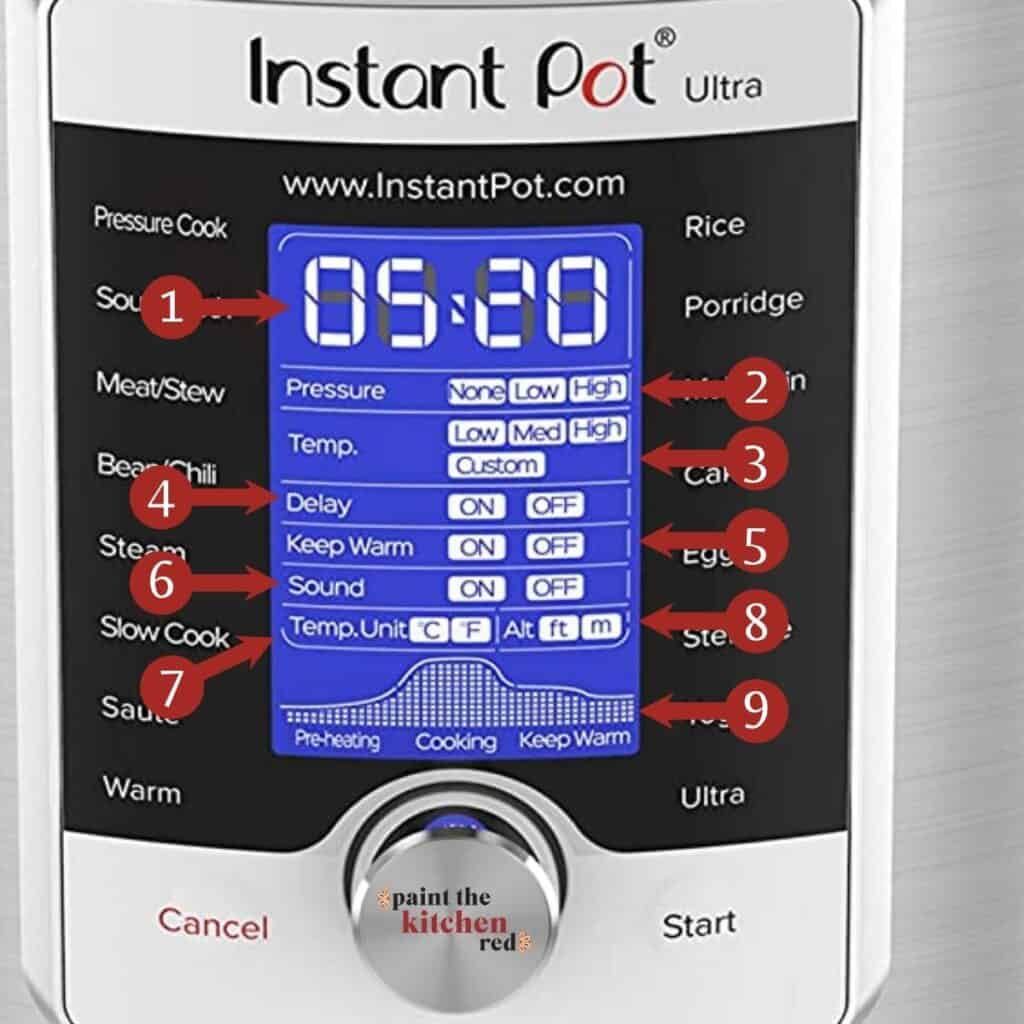
- Time/Status Message
Shows the Cook time, Delay Start time, Keep Warm time, or Status Message. - Pressure
Shows whether the pressure level is set to None, Low or High pressure. - Temp.
Shows whether the temperature setting is Low, Medium, High or Custom. - Delay
Shows whether Delay Start is On or Off. - Keep Warm
Shows whether Keep Warm function is On or Off. - Sound
Shows whether the Sound is On or Off. - Temp. Unit
Shows whether Temperature is being displayed in Celsius (C) or Fahrenheit (F). - Alt
Shows whether Altitude unit is feet (ft) or meters (m).
Instant Pot Smart WiFi Symbols and Icons
The Instant Pot Smart WiFi model has a display that’s similar to the Duo Plus, but with a few WiFi-related extras.
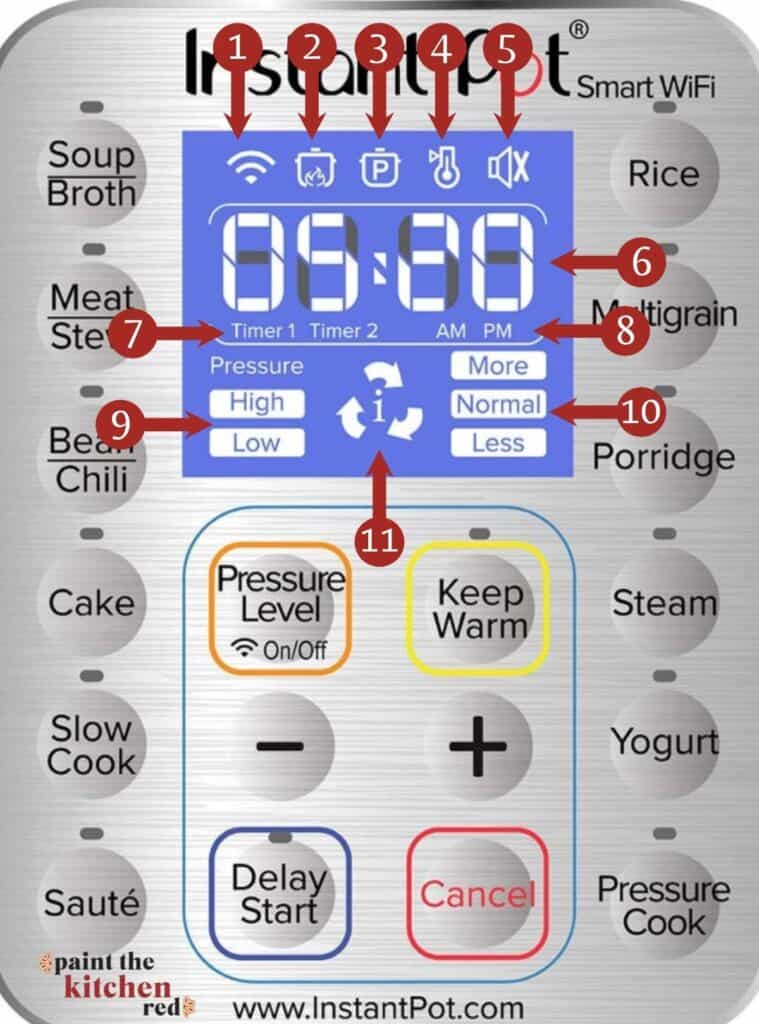
- WiFi
The WiFi icon will display when WiFi is enabled. - Heating
Icon of flame under a pot means the element is heating - Pressure Cooking
Icon of a pot with the letter P means pressure cooking is in progress. - Keep Warm
Icon of a thermometer means Keep Warm mode is on. - Sound
Icon of a speaker means the sound is on. A speaker with X next to it means the sound is off. - Time/Status Message
Shows the Cook time, Delay Start time, Keep Warm time, or Status Message. - Timers
Timer 1 shows when the first timer is being programmed and Timer 2 is displayed with the second timer is being programmed. - AM/PM
The Instant Pot Smart Wifi allows the current time to be set with a 12-hour clock that shows AM or PM. - Pressure Level
Shows whether High or Low pressure has been selected. - Smart Program Mode
Shows whether More, Normal or Less is selected, which indicates how long to cook (with some exceptions such as Yogurt mode). - Script Running
The symbol with arrows in a circle indicates that a script is running.
Status Messages
There are many different types of messages and information that appear on the display panel.
| Status Message | Meaning |
|---|---|
| Auto | The Rice smart program is running. |
| OFF | The Instant Pot is in Standby mode. |
| Lid | The Instant Pot lid is not secure or the lid is on during Saute mode. |
| On | The Instant Pot is preheating. |
| Boil | The Yogurt smart program is in Pasteurize mode. |
| Hot | The inner pot is hot enough to add food during the Saute smart program. |
| 00:00 – 99:99 | In Delay Start mode – a countdown timer that displays how long until the selected smart program starts. On some models with a clock, this number may be the actual start time. During cooking – a countdown timer that displays the cooking time left in the selected smart program. In Keep Warm mode – a count-up timer that displays the length of time that food has been warming. |
| End | Smart program has completed. |
| Burn or Food Burn | The pressure cooker cannot come to pressure because there isn’t enough liquid or food has burned and is stuck to the bottom of the inner pot. Find out more about the Instant Pot Food Burn Message. |
| No Pr | There is not enough pressure. |
| PrSE | There is excess pressure. |
| C # | The letter C followed by a number indicates that an error has occurred. For more details see Instant Pot Common Problems. |
If you found this article to be helpful, please share it on social media using the social media share buttons at the top and bottom of this post. Thank you so much!





Alene says
This instant pot only shows pot, what does this mean?
Neena says
Pot usually means that you haven’t placed the inner pot or stainless steel liner in the base.
Jennifer says
Thank you for breaking this down! I was freaking out the last few times I used my IP. I saw the fire on the pot icon and thought it was a burn notice. I would cancel my ip and think maybe I need to add water. But I would still get that fire icon. So, finally I Googled it and other sites said I needed to add water or clean my pot, etc. So again I canceled my ip and all seemed good. So goggled again and found your detailed information, with illustrations! Now I can laugh 😃 its not a burn notice, it’s heating 😂 whew! Back to cooking. Thank you 💜
Paint the Kitchen Red says
That’s pretty funny, Jennifer. But hey, the relief is a good feeling! Thanks for commenting.
Mia says
Thank you so much for this article!!! All I wanted was to know what each venting symbol means because I forget all the time, and this was the only place I could find it! Thank you so much for doing this!
Paint the Kitchen Red says
Mia, happy to help!
Tina says
I have an 8 qt LUX IP but I’m not finding anything mentioned in your article.
Paint the Kitchen Red says
Tina, the LUX screen does not have any symbols on its screen – just the time – and so I didn’t include it.