The Instant Pot Delay Start allows you to program the unit to begin cooking at a future time. This comes in handy if you want your food to be ready at a certain time, e.g. when you wake up or when you get home from work. Learn how to set the timer on the Instant Pot, with instructions for every Instant Pot model.
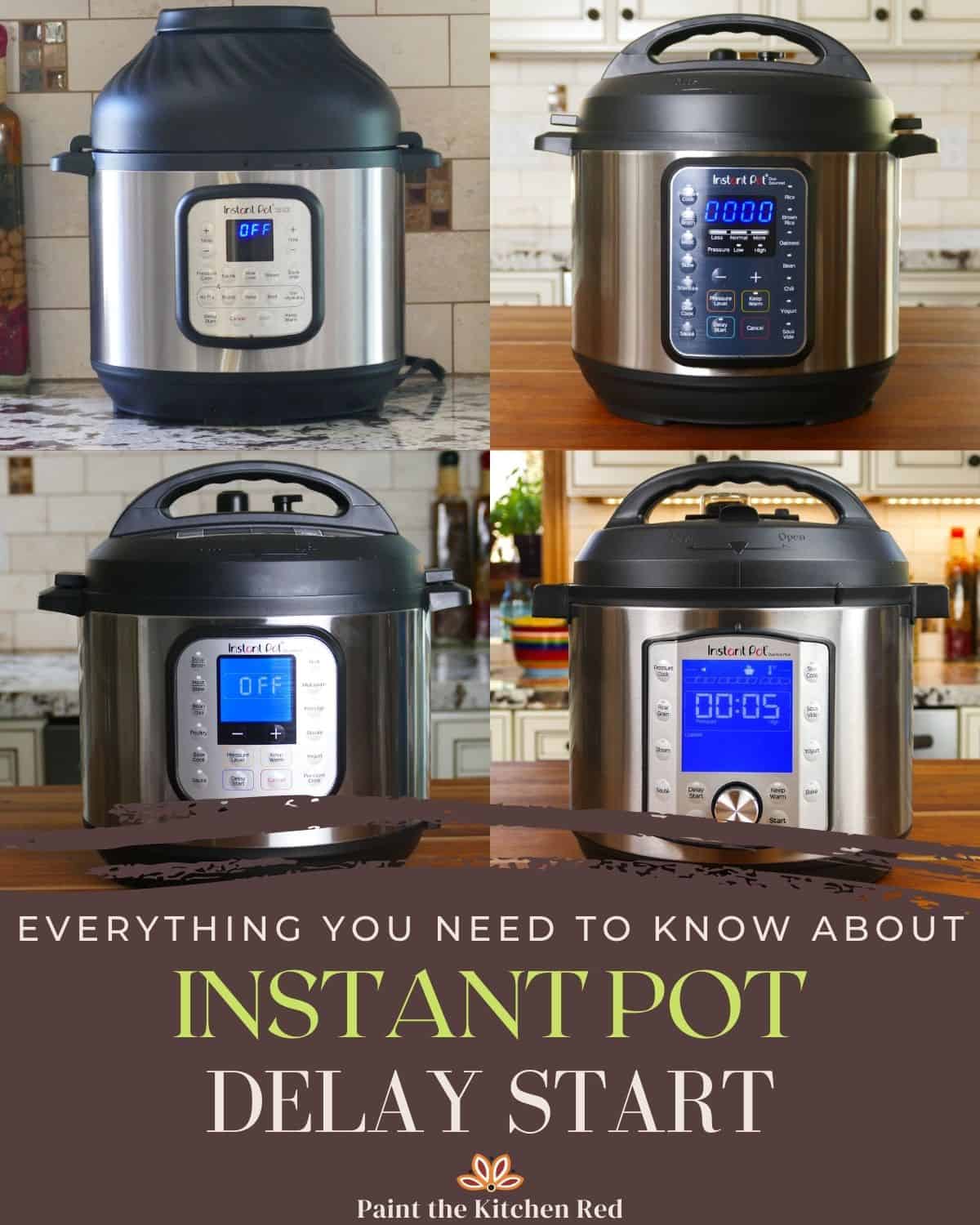
This post contains affiliate links. As an Amazon Associate, I earn from qualifying purchases. Please read the disclosure.
Table of Contents
- What is Instant Pot Delay Start / Timer?
- Why Would you Use Delay Start?
- Is Delay Start Safe to Use?
- Instant Pot LUX Delay Start
- Instant Pot DUO Delay Start
- Instant Pot DUO GOURMET Delay Start
- Instant Pot DUO NOVA Delay Start
- Instant Pot DUO PLUS Delay Start
- Instant Pot DUO EVO PLUS Delay Start
- Instant Pot DUO CRISP Delay Start
- Instant Pot PRO CRISP Delay Start
- Instant Pot MAX Delay Start
- Instant Pot ULTRA Delay Start
- Instant Pot SMART WIFI Delay Start
If you’re new to the Instant Pot and aren’t familiar with how to use it, here are my guides on how to use some popular Instant Pot models:
- Instant Pot Directions for Beginners
- Instant Pot ULTRA Beginner’s Manual
- Instant Pot DUO EVO PLUS Beginner’s Manual
- Instant Pot DUO NOVA Beginner’s Manual
- Instant Pot DUO GOURMET Beginner’s Manual
- Instant Pot PRO Beginner’s Manual
- Instant Pot DUO CRISP Beginner’s Manual
- Instant Pot PRO CRISP Beginner’s Manual
- Instant Pot PRO CRISP vs DUO CRISP
What is the Instant Pot Delay Start / Timer?
Every Instant Pot has a button or function called Delay Start. On some (older) models, the same function is called the Timer. The Instant Pot Timer or Delay Start allows you to program the Instant Pot to begin cooking from 10 minutes to 24 hours from the present time.
The Delay Start option does NOT apply to Keep Warm, Saute, Sous Vide, Yogurt, or Air Fryer smart programs.
Why Would you Use Delay Start?
Here are some of the types of Instant Pot delay start recipes:
- Preparing steel-cut oats in the Instant Pot the night before and programming Delay Start so the Instant Pot turns on in the morning.
- Preparing ingredients in the Instant Pot in the morning, and setting the Delay Start program to begin cooking before you get home from work.
- Soaking rice and setting Delay Start to begin cooking the rice 15 minutes later.
- Soaking beans and setting Delay Start to begin cooking the beans 6 to 8 hours later.
- [Note: If you like to drain the water that you soaked the beans in, this option may not apply to you.]
Is Delay Start Safe to Use?
Regarding food safety, for most foods, up to 2 hours delay start should be pretty safe if your house isn’t overly warm. According to the USDA’s food safety guidelines:
Bacteria grow most rapidly in the range of temperatures between 40° and 140°F, doubling in number in as little as 20 minutes. This range of temperatures is often called the ‘Danger Zone’.
USDA Food Safety and Inspection Service
The USDA advises consumers to never leave food out of refrigeration over 2 hours. If the temperature is above 90°F, food should not be left out for more than 1 hour. This applies to any foods that are perishable and need to be refrigerated. So not just meat, poultry, and eggs but even produce.
That being said, I know of people who do cook perishable foods using delay start but use ice instead of water in the inner pot. I haven’t tried it and cannot attest to the safety of this method!
So what can you cook in the Instant Pot safely with delay start set to more than 2 hours? Any foods that are non-perishable and don’t need to be refrigerated can be safely cooked this way.
Instant Pot Lux Delay Start

Here are the directions for Instant Pot Lux delay start:
- Press Manual or Pressure Cook (or another button e.g. Soup/Broth).
- Press + or – to set the desired pressure cooking time.
- Press Delay Start. The Delay Start light is on when the functionality is enabled.
- Press + or – to set the desired delay start time e.g. 4:00 to start pressure cooking 4 hours from now.
- The display will begin to count down e.g. from 4:00 to 0:00.
- Once the time is up, the display with change to On and pressure cooking will begin.
On some models of the Instant Pot Lux, the Pressure Cook button is called Manual and the Delay Start is called Timer. They are the same thing.
Instant Pot Duo Delay Start
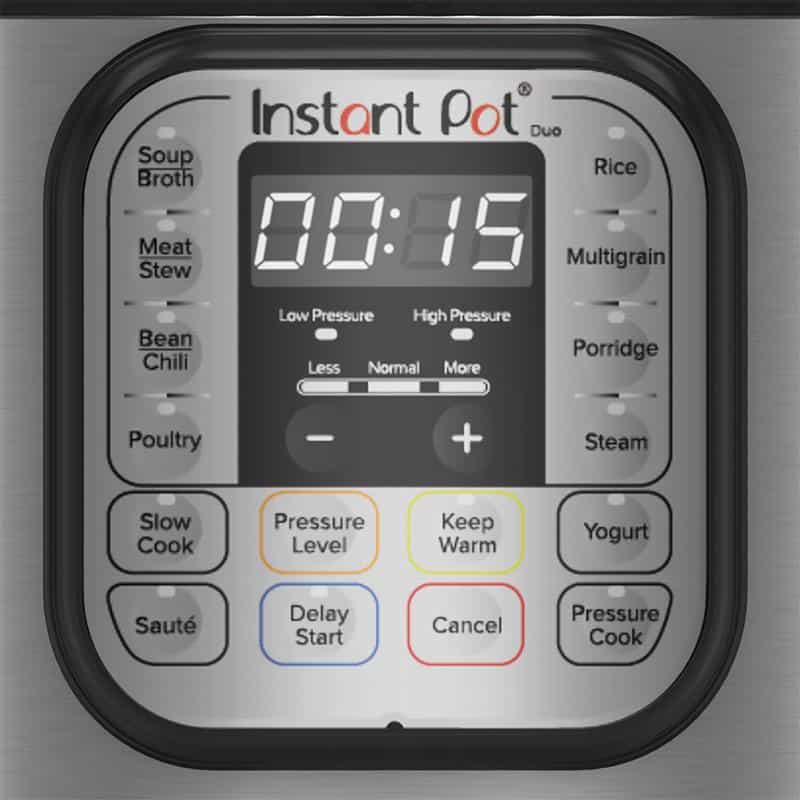
Here are the instructions for Instant Pot Duo delay start:
- Press Manual or Pressure Cook (or another button e.g. Soup/Broth).
- Press + or – to set the desired pressure cooking time.
- Press Delay Start. The Delay Start light is on when the functionality is enabled.
- Press + or – to set the desired delay start time e.g. 4:00 to start pressure cooking 4 hours from now.
- The display will begin to count down e.g. from 4:00 to 0:00.
- Once the time is up, the display with change to On and pressure cooking will begin.
On some models of the Instant Pot Duo, the Pressure Cook button is called Manual and the Delay Start is called Timer. They are the same thing.
Instant Pot Duo Gourmet Delay Start

Here are the directions for Instant Pot Duo Gourmet delay start:
- Press Pressure Cook (or another button e.g. Soup/Broth or Stew).
- Press + or – to set the desired pressure cooking time.
- Press Delay Start. The Delay Start light is on when the functionality is enabled.
- Press + or – to set the desired delay start time e.g. 4:00 to start pressure cooking 4 hours from now.
- The display will begin to count down e.g. from 4:00 to 0:00.
- Once the time is up, the display with change to On and pressure cooking will begin.
Instant Pot Duo Nova Delay Start

Here are the instructions for Instant Pot Duo Nova delay start:
- Press Pressure Cook (or another button e.g. Soup/Broth or Meat/Stew).
- Press + or – to set the desired pressure cooking time.
- Press Delay Start. The Delay Start light is on when the functionality is enabled.
- Press + or – to set the desired delay start time e.g. 4:00 to start pressure cooking 4 hours from now.
- The display will begin to count down e.g. from 4:00 to 0:00.
- Once the time is up, the display with change to On and pressure cooking will begin.
Instant Pot Duo Plus Delay Start

Here are the directions for Instant Pot Duo Plus delay start:
- Press Pressure Cook (or another button e.g. Soup/Broth or Bean/Grain).
- Press + or – to set the desired pressure cooking time.
- Press Delay Start. The Delay Start light is on when the functionality is enabled.
- Press + or – to set the desired delay start time e.g. 4:00 to start pressure cooking 4 hours from now.
- The display will begin to count down e.g. from 4:00 to 0:00.
- Once the time is up, the display with change to On and pressure cooking will begin.
Instant Pot Duo Evo Plus Delay Start

Here are the instructions for Instant Pot Duo Evo Plus delay start:
- Press Pressure Cook.
- Turn the knob to the desired smart program and press the knob to select it.
- Turn the knob to the desired cook time and press the knob to confirm.
- Press Delay Start. The Delay Start light is on when the functionality is enabled.
- Turn the knob to set the desired delay start time e.g. 4:00 to start pressure cooking 4 hours from now.
- Press the knob to confirm.
- Press Start.
- The display will begin to count down e.g. from 4:00 to 0:00.
- Once the time is up, the display with change to On and pressure cooking will begin.
Instant Pot Duo Crisp Delay Start

Here are the instructions for Instant Pot Duo Crisp delay start:
- Press Pressure Cook.
- Press Time + or – to set the desired pressure cooking time.
- Press Delay Start. The Delay Start light is on when the functionality is enabled.
- Press + or – to set the desired delay start time e.g. 4:00 to start pressure cooking 4 hours from now.
- The display will begin to count down e.g. from 4:00 to 0:00.
- Once the time is up, the display with change to On and pressure cooking will begin.
Instant Pot Pro Crisp Delay Start

Here are the instructions for Instant Pot Pro Crisp delay start:
- Press Pressure Cook.
- Turn the knob to the desired cook time and press the knob to confirm.
- Press Delay Start. The Delay Start light is on when the functionality is enabled.
- Turn the knob to set the desired delay start time e.g. 4:00 to start pressure cooking 4 hours from now.
- Press the knob to confirm.
- Press Start.
- The display will begin to count down e.g. from 4:00 to 0:00.
- Once the time is up, the display with change to On and pressure cooking will begin.
Instant Pot Max Delay Start

Here are the directions for Instant Pot Max delay start:
Unlike in other models, the Delay Start time on the Max is the actual time you want cooking to begin e.g. to begin cooking at 05:15 PM, set the hours to 5 and the minutes to 15.
- Touch Pressure Cook.
- Touch the Hour and turn the knob to set the cook time hours.
- Touch the Minute and turn the knob to set the cook time minutes.
- If desired, change the default settings of Pressure, Keep Warm and Venting by touching them repeatedly to toggle the different settings.
- Touch Delay.
- Touch the Delay Hour and turn the knob to set the time (hour) you want the cooking to begin at. To adjust AM/PM, turn the knob until the display rolls past 12:00.
- Touch the Delay Minute and turn the knob to set the time (minutes) you want the cooking to begin at.
- Touch Start.
- A second hand will tick around the clock icon next to the delay start time.
- Once the delay start time has been reached, the display will change to On and pressure cooking will begin.
The Delay setting on the Instant Pot Max is not recommended to be used in conjunction with the auto-venting feature when cooking thick or foamy foods.
Instant Pot Ultra Delay Start
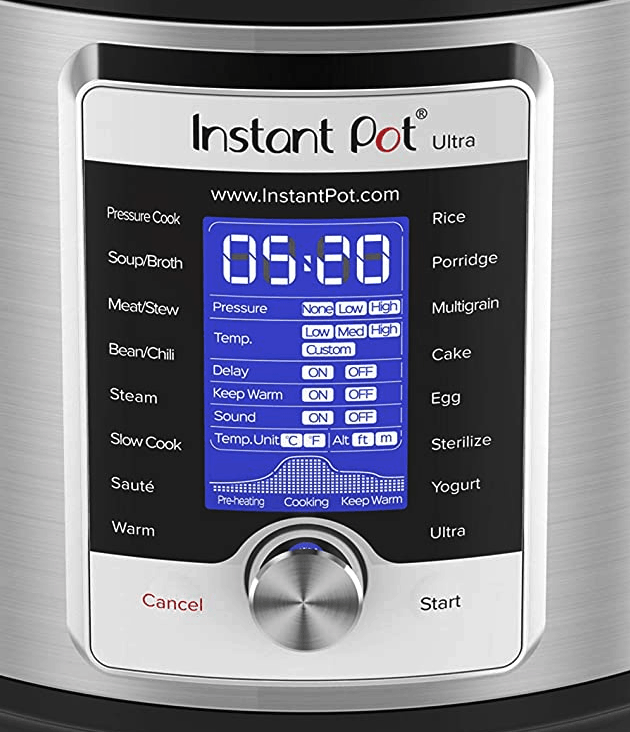
Here are the directions for Instant Pot Ultra delay start:
- Turn the knob to Pressure Cook or your desired smart program (e.g. Soup/Broth or Bean/Chili)
- Press the knob to select the program/function.
- The cooking time will have a box around it that’s blinking. Press the knob to choose it. Now, the time will be blinking.
- Turn the knob to change the cook time and press the knob to confirm.
- Turn the knob to go to the Delay option and press the knob to choose it.
- Turn the knob to toggle between On and Off. When On is blinking, press the knob to confirm.
- The time will be blinking. Turn the knob to change the delay start time e.g. 4:00 to start pressure cooking 4 hours from now. Press the knob to confirm.
- Press Start.
- The display will begin to count down e.g. from 4:00 to 0:00.
- Once the time is up, the display with change to On and pressure cooking will begin.
Instant Pot Smart WiFi Delay Start
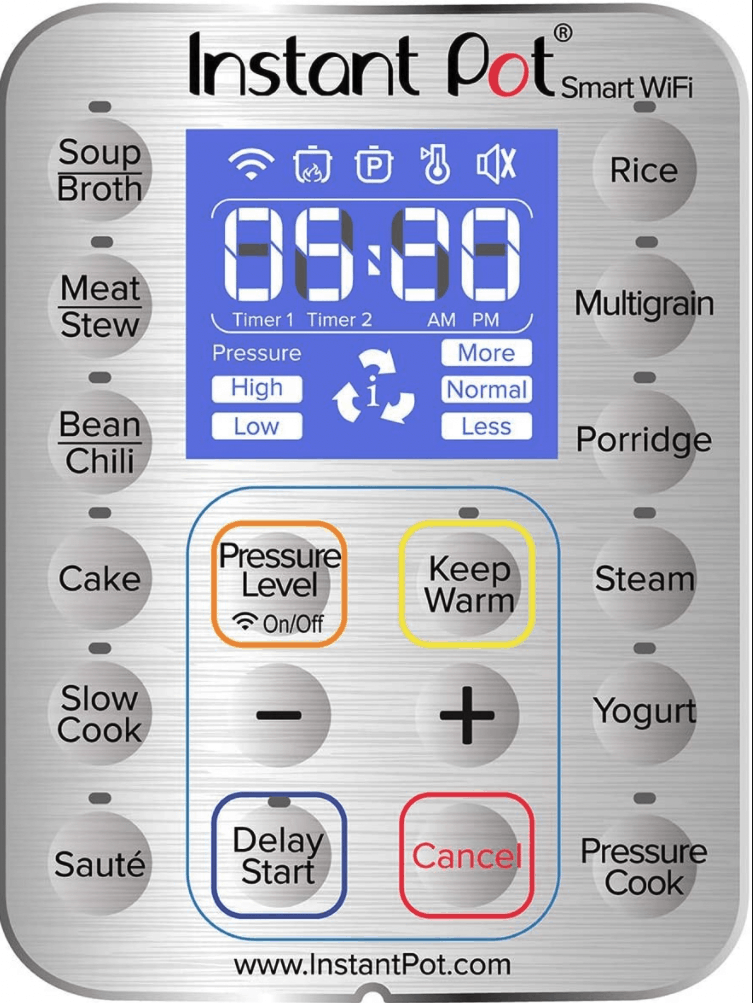
Here are the instructions for Instant Pot Smart WiFi delay start:
- Press Pressure Cook (or another button e.g. Soup/Broth or Bean/Chili).
- Press + or – to set the desired pressure cooking time.
- Press Delay Start. The Delay Start light is on when the functionality is enabled.
- Press + or – to set the desired delay start time e.g. 4:00 to start pressure cooking 4 hours from now.
- The display will begin to count down e.g. from 4:00 to 0:00.
- Once the time is up, the display with change to On and pressure cooking will begin.
If you found this article to be helpful, please share it on social media using the social media share buttons at the top and bottom of this post. Thank you so much!

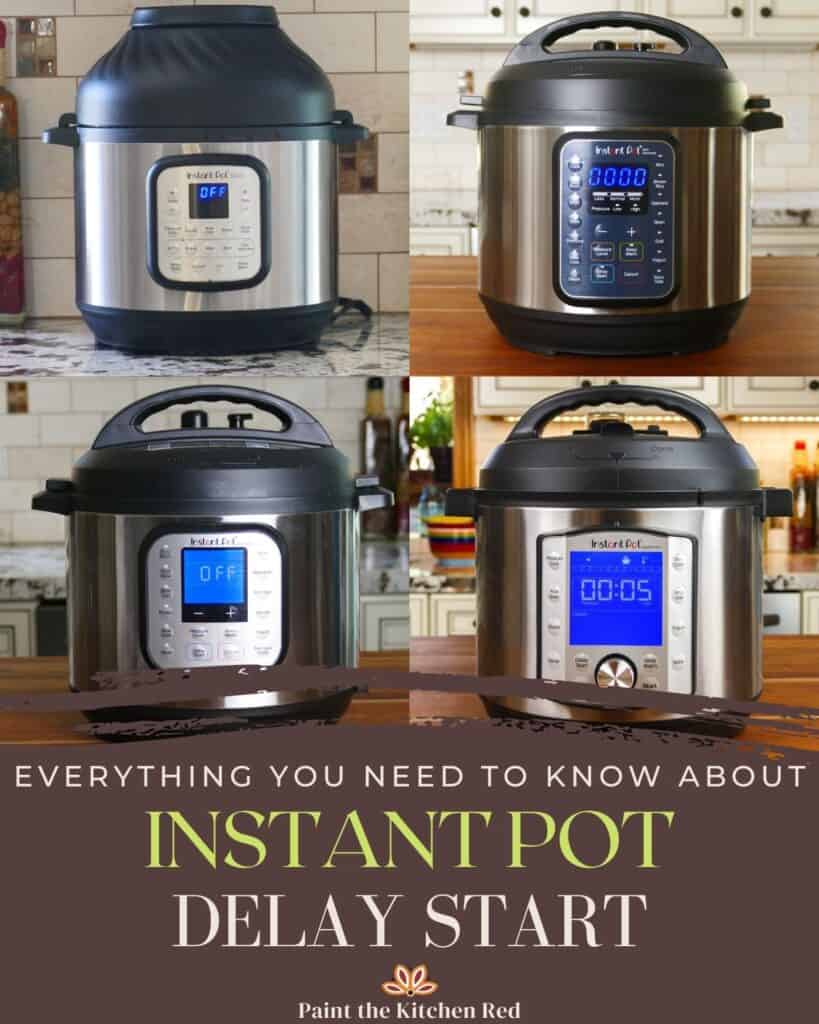




Missy says
Thank you! I swear I was already doing what your instructions said, but apparently not because following them as written worked.
Paint the Kitchen Red says
Happy to help!
Mary says
I followed the directions for duo plus but it didn’t work the first time because you have to press start after the delay time is set. That part is missing from the written instructions. Thanks for doing this though, I never received an instruction book with my instapot.
Paint the Kitchen Red says
Mary, the Duo Plus must have changed its design to have a start button now. Thank you for letting me know.
jay says
do you have suggestions for the delayed start on the IP ultra? the one with the knob? your directions don’t work. I can’t figure it out.
Paint the Kitchen Red says
The delay start should be one of the options when you select a program (the three options are pressure level, delay and keep warm). You press the button to go into the option and turn the knob to change it. Try watching this video: https://youtu.be/dyhTg9f5Hng. You would probably need to skip to the part where I show how to program (around the 3:55 mark)